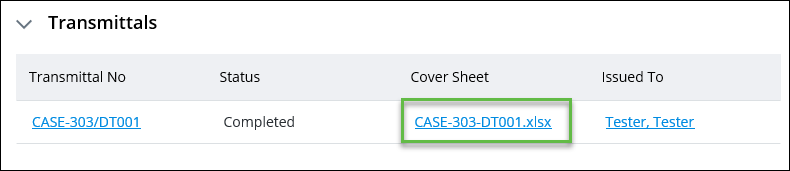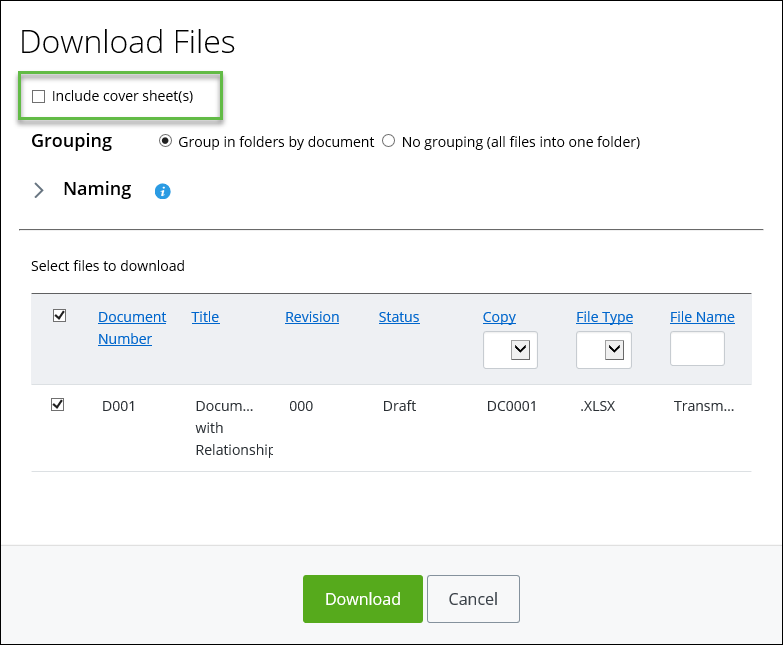Cover Sheets
This topic describes how to create cover sheets for distribution orders and transmittals, in ALIM Web
- Enable the
Create cover sheet(s) option in the final step
of the Distribution wizard:
In the final step of creating a distribution order using the Distribution wizard (Basket > Actions > Distribute Documents), if a user selects a Distribution Order template that includes a cover sheet file template, the option to Create transmittal cover sheet(s) appears. For example,
- Select
Create covers sheet(s) action from the
Object menu on a distribution order and/or
transmittal
Note: This option only appears if cover sheets have not already been created, and the corresponding distribution order template has a cover sheet template.
Distribution Orders:
If Create transmittal cover sheet(s) was not selected in the Distribution Order wizard, or if the distribution order was created manually, you can still create cover sheets by selecting the Create Cover Sheet(s) option from the distribution order's Object menu.
If a committed transmittal does not already have a cover sheet, you may choose to create one, provided that the distribution order supports cover sheets.
A corresponding cover sheet is generated for each transmittal in a distribution order.
The create cover sheet job appears in the AssetWise System Management Console's Work Queue, where the Job Type is "Distribution", the Engine is "Alim Cover Sheet Builder Engine", and its Description is the Distribution Order code.
Transmittals:
If Create transmittal cover sheet(s) was not selected in the Distribution Order wizard, or if the distribution order was created manually, you can still create a cover sheet for each transmittal by selecting the Create Cover Sheet option from the transmittal's Object menu. Note that this option is available providing that the transmittal is committed, and the distribution order supports cover sheets.
The create cover sheet job appears in the AssetWise System Management Console's Work Queue, where the Job Type is "Distribution", the Engine is "Alim Cover Sheet Builder Engine", and its Description is the Transmittal code.
If no cover sheet currently exists for the transmittal, then a corresponding cover sheet is created for that transmittal.
- Enable the Include cover sheet(s) option on the Download files dialog:
If the option to Include cover sheet(s) is selected in the Download Files wizard, cover sheet(s) are created for the remaining objects that do not yet have a cover sheet. All cover sheets are then included as part of the compressed .zip file.
The Download files job appears in the AssetWise System Management Console's Work Queue, where Job Type is "Distribution", the Engine is "Alim Distribute Engine", and its Description is either the Distribution Order or Transmittal code, depending on the source of the download.
| Object | Cover Sheet Included? | Package File Name Format |
|---|---|---|
| Distribution Order | No | <DistributionOrderCode>-Files-<YYYYMMDD>_<HHMMSS>.zip |
| Distribution Order | Yes | <DistributionOrderCode>-<YYYYMMDD>_<HHMMSS>.zip |
| Transmittal | No | <TransmittalCode>-Files-<YYYYMMDD>_HHMMSS>.zip |
| Transmittal | Yes | <TransmittalCode>-<YYYYMMDD>_<HHMMSS>.zip |